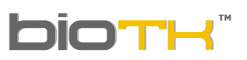 | USER MANUAL | Date: april 12 de 2015 |
3d workspace | ||
BioTK® presents the organs and systems of the human body in 3d on a fully interactive workspace. The operations that can be performed within the 3D workspace appear on the toolbar, the properties, cuts and save-load tabs and the organs and system´s browser. | ||
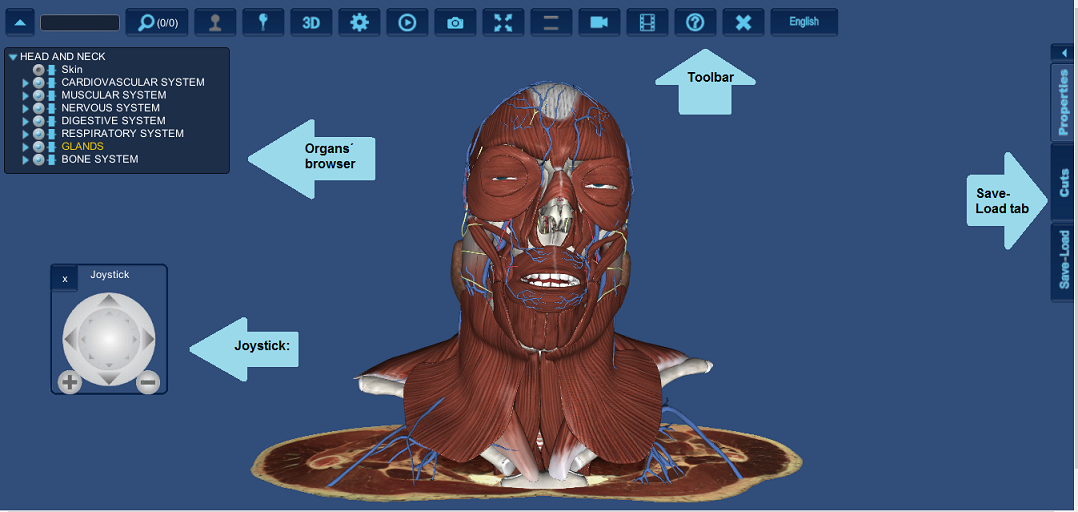 | ||
| ||
|
The operations that can be performed on the 3D model with the mouse or joystick are listed
To activate the Joystick, click the icon in the toolbar: |
||
 |
||
Joystick Control Functions
|
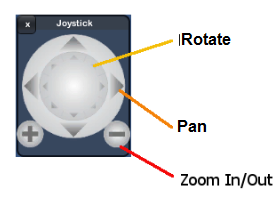 |
|
| The above functions can also be performed with the mouse: | ||
Rotate the model | ||
| This feature makes the model to rotate around the center point of the 3D window. Hold the left mouse button and drag the mouse cursor into the 3D workspace. | ||
Pan the model | ||
| To
pan the model in the 3D workspace, hold the middle button (scroll)
mouse and move the cursor in the direction you want to move the model. | ||
Zoom in / out | ||
| Turn the mouse scroll to zoom in or down to zoom out the model. | ||
Play | ||
Through this feature you can spin the model around the vertical axis of the window automatically. While the model is in rotation you still can use the all other BioTK features.
| ||
 return to main menu return to main menu |
||
| Copyright Numérica Ltda, all rights reserved. www.numerica.com.co | ||

