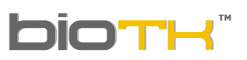 | USER MANUAL |
Date:
april 12 de 2015
|
PROPERTIES OF ORGANS | ||
|
BioTK® offers versatility in handling
models, you can perform color changes, set transparency, center the
model and show-hide orgns. | ||
Change color and transparency | ||
| BioTK®
permite modificar colores y transparencias en los órganos 3D.
Para hacer cambios de color y transparencias siga las siguientes
instrucciones: | ||
| ||
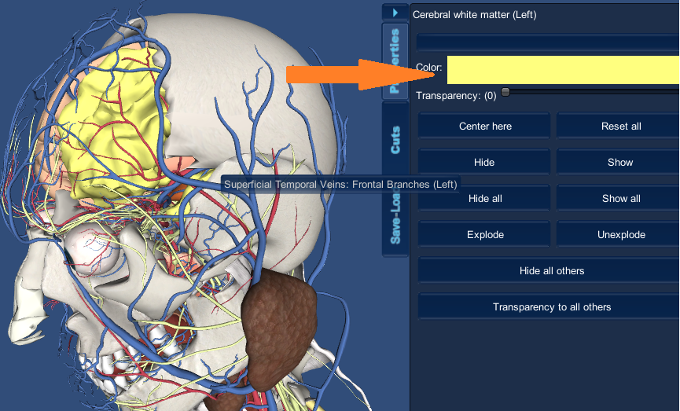 | ||
| ||
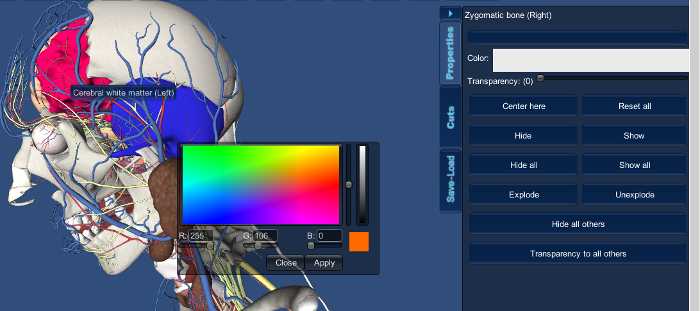 | ||
| 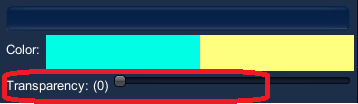 | |
 return to main menu return to main menu |
||
| The following options besides find in the properties tab, are also available by clicking an organ using the right mouse button. |
||
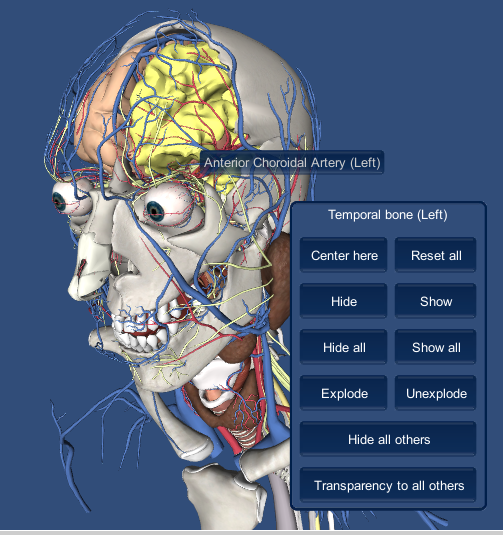 |
||
Centrar el modelo | ||
If you want the model to be centered on an organ during an interactive session, click the Center button on the tab here to properties. |  | |
 return to main menu return to main menu |
||
Show-Hide | ||
There are two ways to hide or show bodies :
| 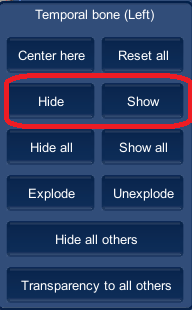 | |
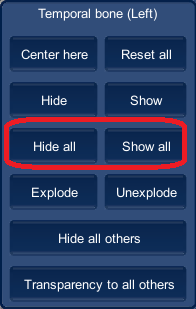 | ||
 return to main manu return to main manu |
||
Show -Hide all This feature allows you to show or hide all organs simultaneously. |
||
Disassembling- reassembling |
||
| This function allows you to separate a set of organs. 1. Select the root of the set of organs you want to disassemble in the 3D organs´ browser by clicking it. 2. Click the button to explode 3. To return the body to its initial position again select it and click Unexplode . |
||
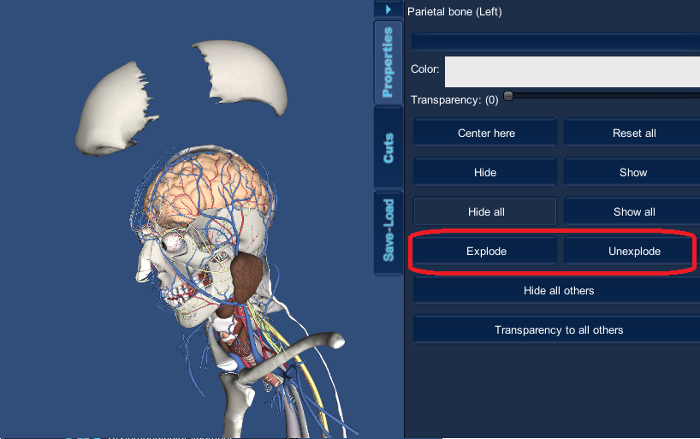 |
||
 return to main menu return to main menu |
||
| Hide all others |
||
| This function allows you to hide all other organs other than selected. 1. Select the organ in the 3D workspace or organs´browser by double clicking. 2. Click the button to hide others. |
||
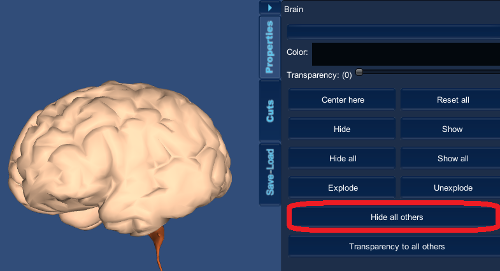 |
||
 return to main menu return to main menu |
||
Transparency for all others | ||
| This
function allows you to return all organs other than the selected
transparent. It is quite useful when you want to emphasize a body while
still showing others. 1. Select the organ in the 3D workspace or organs Explorer by double clicking on it. 2. Click the button Transparency for all others. 3. To opacity back to the organs or systems click on them in the organ´s browser. |
||
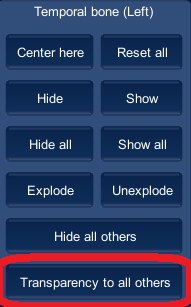 | 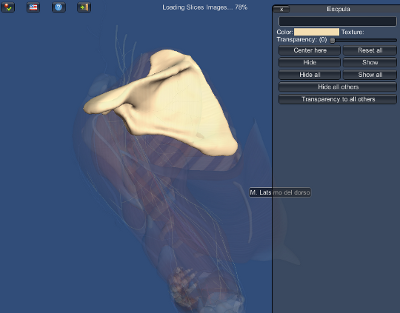 | |
Reset all | ||
| This function returns to the initial status of the model, showing all organs with their default position and colors. |
||
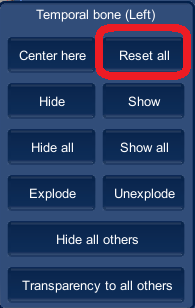 | ||
 return to main menu return to main menu |
||
| Copyright Numérica Ltda, all rights reserved. www.numerica.com.co | ||