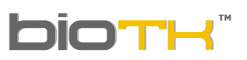 | USER MANUAL | Date: april 12 2015 |
ORGANS´ DESCRIPTIONS | ||
|
In BioTK® every organ and system can have a descriptive text. These descriptions appear at the top of the properties tab every time you double CLICK an organ or system in the organs´ browser 3D. | ||
|
| ||
|
The descriptions of organs or systems can be modified, deleted and shared in a virtual community.
|
||
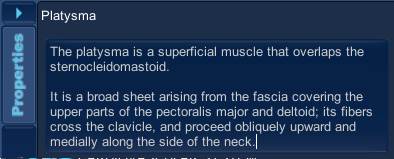 |
||
| ||
|
A. Click the button on the tab Save - Load | ||
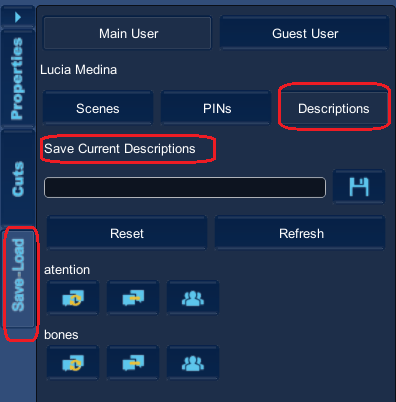 |
||
|
B. Click in
 | ||
Once you click on the button descriptions a new menu appears, follow these steps to save the new descriptions:
1. Place the mouse cursor into the text box. 2. Enter the name you want to save the descriptions. 3. Click the icon or hit enter. |
||
|
The descriptions are shown in the bottom of the list. Other functions of this window are: 4. Reset: Loads the original descriptions 5. Refresh: Updates the list of available descriptions. 6. To load the descriptions created, whether owned by you or shared by any other user. 7. Click on this icon to delete descriptions. 8. The descriptions are private, that is, accessible only who creates them. However you can share with your community by clicking on the icon . | 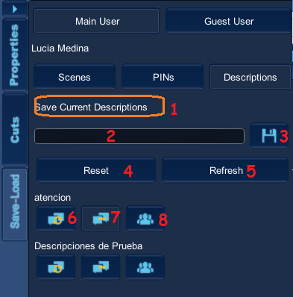 | |
 return to main menu return to main menu |
||
Share descriptions Web version of BioTK
| ||
| By default, the descriptions are private. If you want to share them with your community BioTK® follow these steps : | ||
| ||
Loading descriptions shared by other users ( Web Version Only ) |
||
| ||
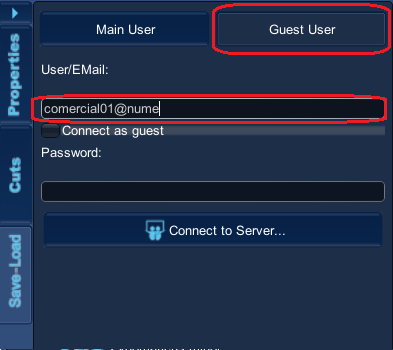 | ||
| ||
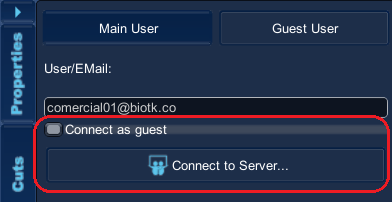 | ||
| ||
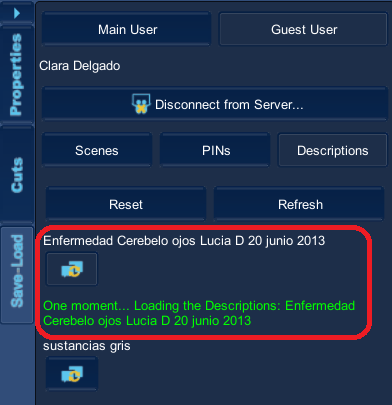 | ||
| ||
 return to main menu return to main menu |
||
Check list of descriptions ( Only Web version )
|
||
| ||
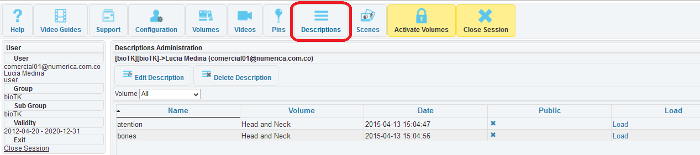 | ||
 return to main menu return to main menu |
||
| Copyright Numérica Ltda, all rights reserved. www.numerica.com.co | ||
 that identify the descriptions as private, not shared , , changes to the icon
that identify the descriptions as private, not shared , , changes to the icon 
 .
.