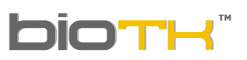 | USER MANUAL |
Date:
april 12 de 2015
|
SCENeS | ||
| In
BioTK a scene corresponds to a particular configuration or arrangement
of organs including: colors, transparencies, cuts, position and zoom
level model among others. The scenes are saved for the purpose of later recall or to be used by other users to access them in the case of shared scenes. Using the scenes a teacher can prepare his or her class by selecting organs, colors and transparencies he or she needs to identify the anatomical structures required, then saveing the scene to reload later during class. Note : When you have worked with pins and want to save a specific scene must save them as scene and not as pins. | ||
Saving a scene |
|
|
To save a scene follow this procedure:
|
||
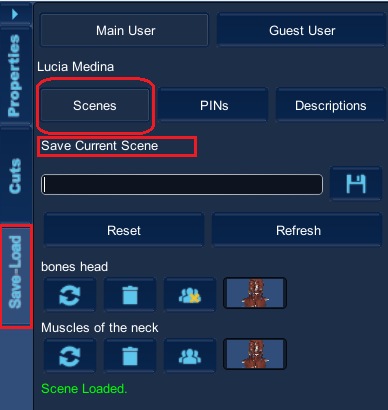 | ||
|
||
Other features found are:
| 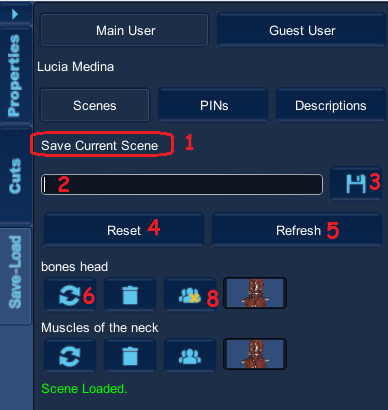 | |
 return to main menu return to main menu | ||
Loading a scene | ||
| To retrieve a saved scene click the button indicated . The scene is shown in the 3D Workspace. |  | |
Sharing a scene (Only in Versión Web)
| ||
|
Normally the scenes created are privatefollow theses instructions for each scene you want to share
| 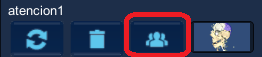 | |
Upload a shared scene by other users ( web version only)
| ||
|
||
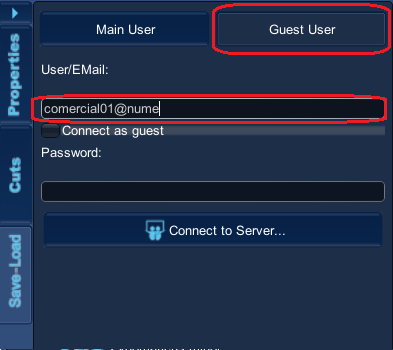 |
||
|
||
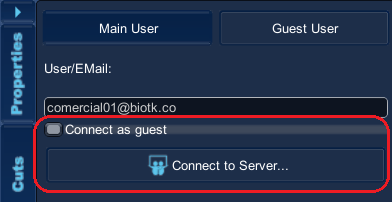 |
||
|
||
|
|
||
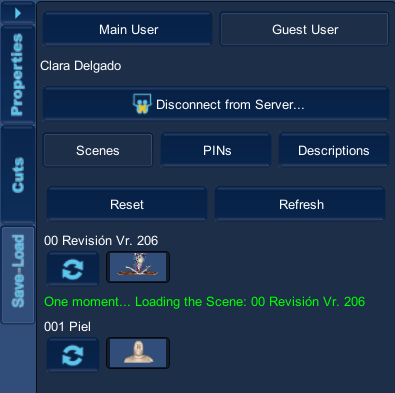 |
||
|
||
 return to main menu return to main menu |
||
Check list of scenes ( Only in the Web version )
| ||
|
PYou can view the full list of scenes created in the main window when you enter BioTK® by the icon Scenes.
| ||
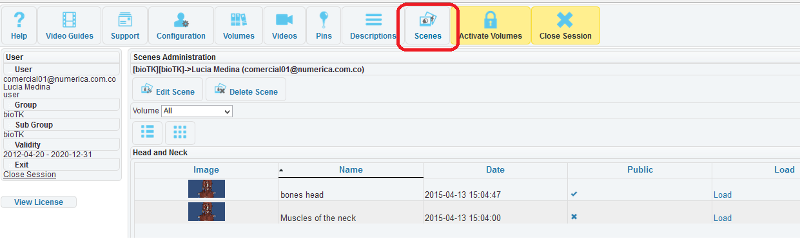 |
||
 return to main menu return to main menu |
||
| Copyright Numérica Ltda, all rights reserved. www.numerica.com.co | ||
 that means that an Scene is private and it should turns into the icon
that means that an Scene is private and it should turns into the icon  that tells that the scene now has been shared.
that tells that the scene now has been shared. cwhen already loaded the desired scene appears.
cwhen already loaded the desired scene appears.